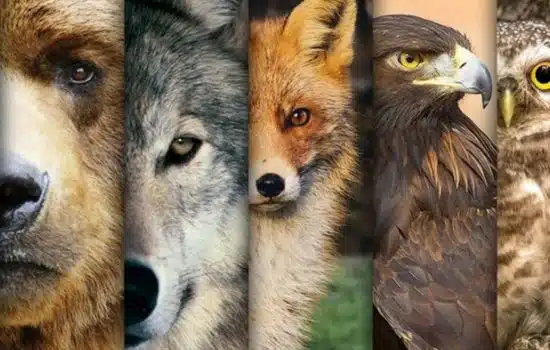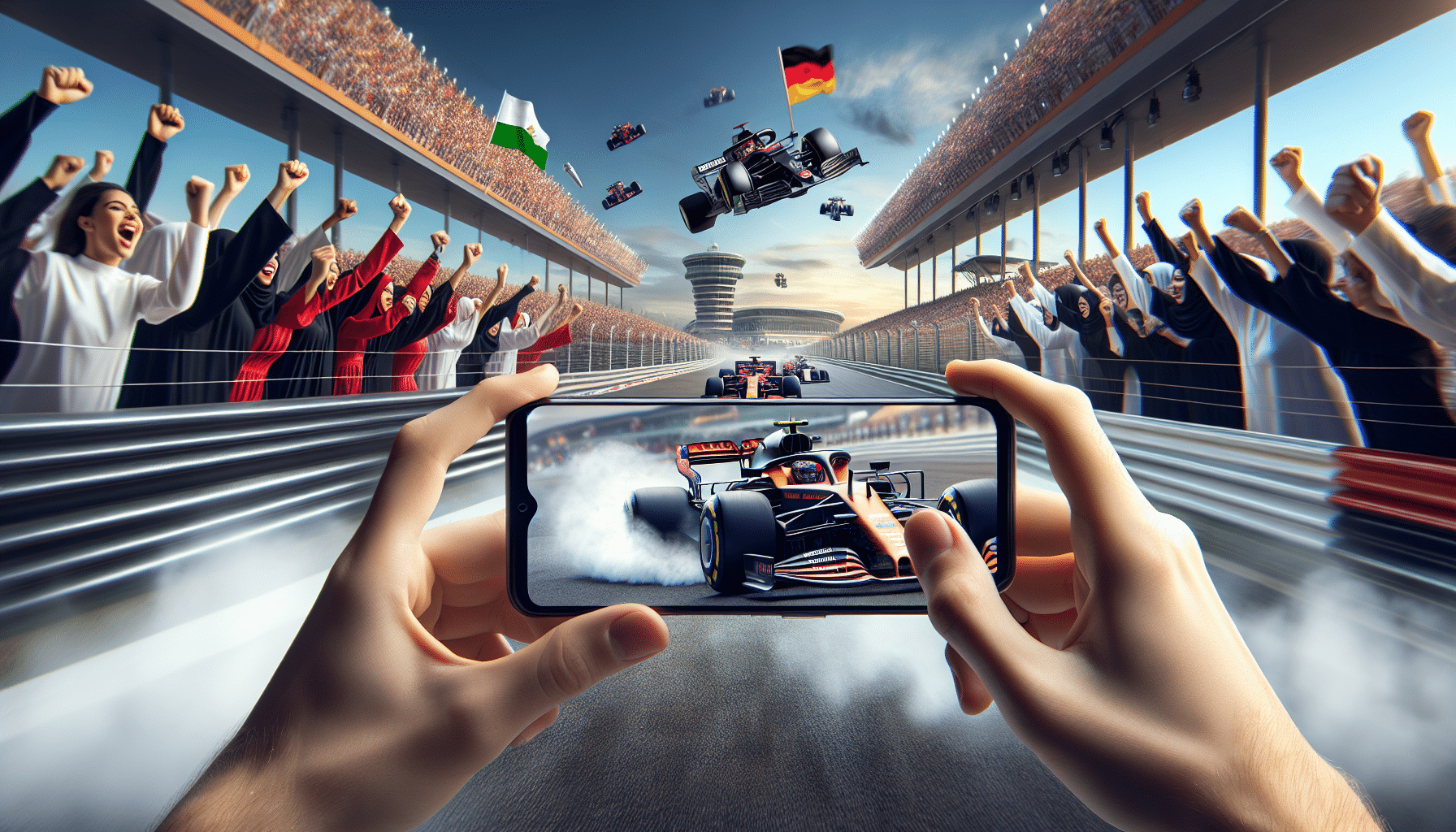Advertisements
Nowadays, video games have become an integral part of our lives.
For GTA (Grand Theft Auto) fans, the ability to play on mobile adds a new dimension of convenience and accessibility.
Advertisements
With the right tools, it's possible to stream your favorite games from your console or PC to your mobile device.
In this guide, we will explore how to do this using PS Remote Play, Xbox Game Pass, Steam Link and Moonlight Game Streaming.
Advertisements
PS Remote Play
PS Remote Play is an app designed by Sony that allows you to stream games from your PlayStation console to your cell phone. Here's how to set it up:
See Also
- Digital Transformation: Beautify your Photos
- The 5 Cars with Low Maintenance
- Tips to Live Better with Menopause
- Count your steps daily
- The Best Applications to Protect your Smartphone from Viruses
- Initial Preparation: Make sure your PlayStation console is updated and connected to the same Wi-Fi network as your mobile phone.
- Download the App: Find and download the PS Remote Play app from your device's app store.
- Configuration: Open the app and follow the steps to link your PlayStation console to your mobile phone. You will need to sign in to your PlayStation Network account.
- Connect the Control: For a better gaming experience, connect your DualShock 4 controller to your phone via Bluetooth.
- Start Playing: Launch GTA on your console and enjoy the game on your cell phone screen.
Xbox Game Pass
For Xbox users, the Xbox Game Pass offers an excellent option to play GTA on your cell phone:
- Xbox Game Pass Ultimate Subscription: Make sure you have an Xbox Game Pass Ultimate subscription, which includes the ability to stream games to the cloud.
- Download the App: Install the Xbox Game Pass app on your mobile device.
- Login: Sign in with your Xbox account in the app.
- Search GTA: Within the app, search for GTA in the library of games available for streaming.
- Play in the Cloud: Select GTA and start playing directly from the cloud, without having to download the game to your console.
Steam Link
For those who prefer to play on PC, Steam Link It is a fantastic tool to stream games from your computer to your mobile:
- Preparations on Steam: Make sure you have Steam installed and updated on your PC.
- Connecting to the Same Network: Connect both your PC and your cell phone to the same Wi-Fi network.
- Download Steam Link: Install the Steam Link app on your mobile device.
- Linking: Open the application and follow the instructions to link your PC with your cell phone.
- Game Control: You can use a Bluetooth controller or the touch controls on your cell phone.
- Start GTA: From the Steam Link app, select GTA from your Steam library and start playing.
Moonlight Game Streaming
Moonlight is an open source application that allows you to stream games from your PC to your mobile device, using NVIDIA GameStream technology:
- NVIDIA GameStream Settings: Make sure you have a supported NVIDIA graphics card and enable GameStream in the GeForce Experience app.
- Install Moonlight: Download and install the Moonlight app on your phone.
- Pair Devices: Connect your phone and PC to the same Wi-Fi network and follow the instructions in the app to pair the devices.
- Using Control: For a better experience, use a Bluetooth controller.
- Select GTA: From the Moonlight interface, select GTA and start playing on your mobile.

Conclusion
Playing GTA on your mobile is an incredible experience that combines portability with the excitement of high-quality gaming.
With the right apps and a simple setup, you can turn your mobile device into a powerful gaming console.
Whether you use PS Remote Play, Xbox Game Pass, Steam Link either Moonlight Game Streaming, each option offers you a unique and effective way to enjoy GTA wherever you want.
Get ready to explore and experience adventures in Los Santos from the comfort of your mobile device!
DOWNLOAD NOW
PS Remote Playback Android / iPhone
Xbox Game Pass Android / iPhone